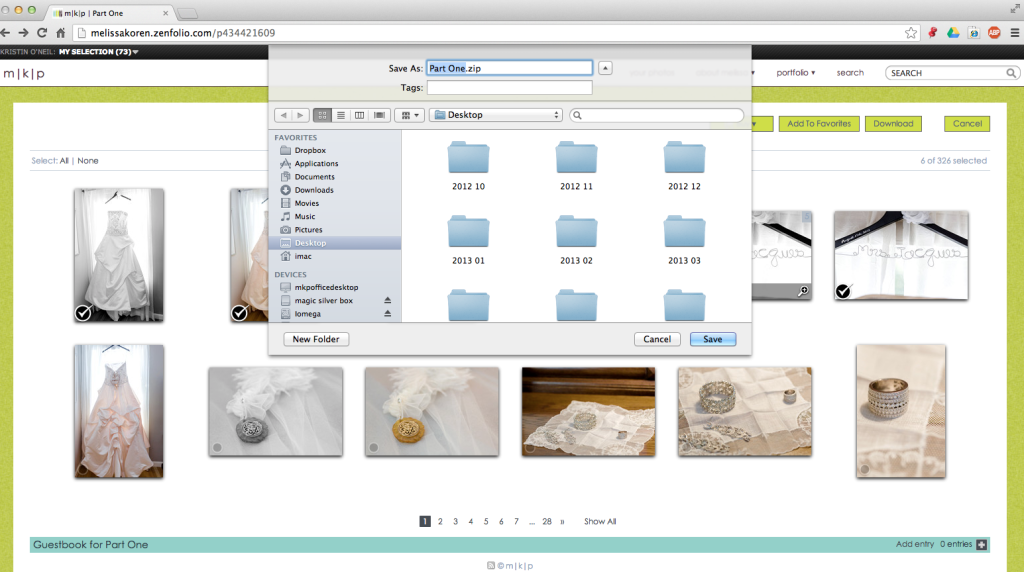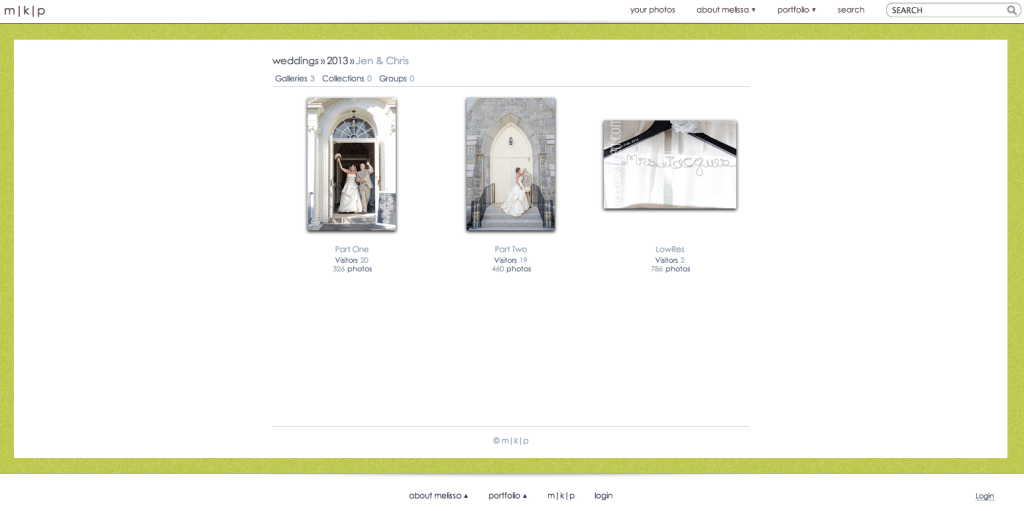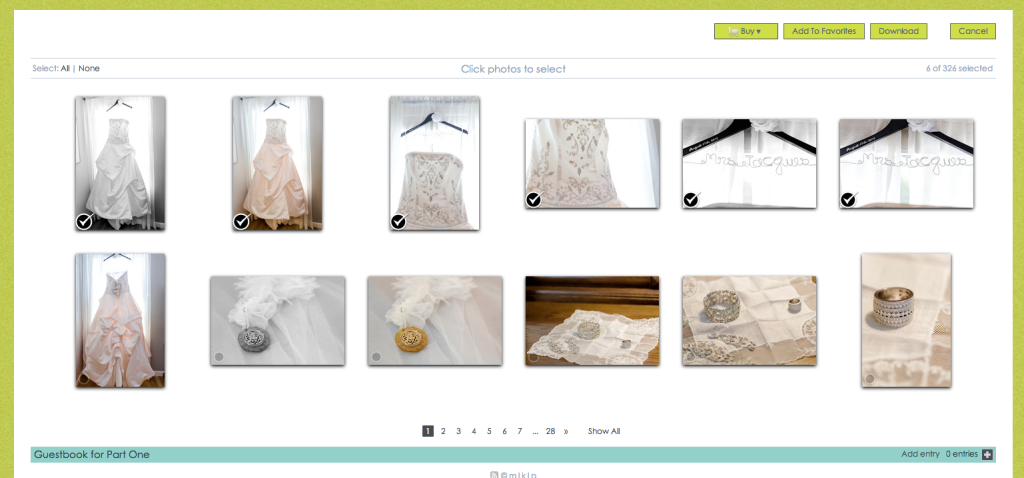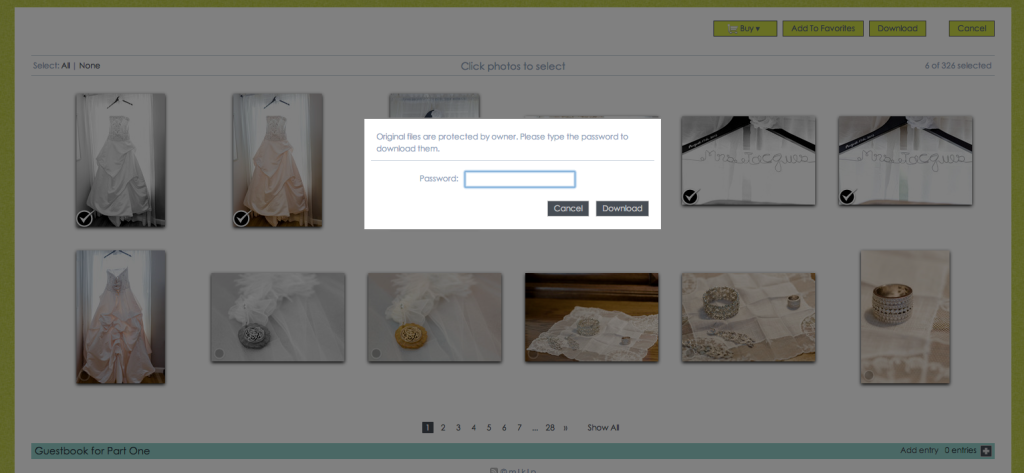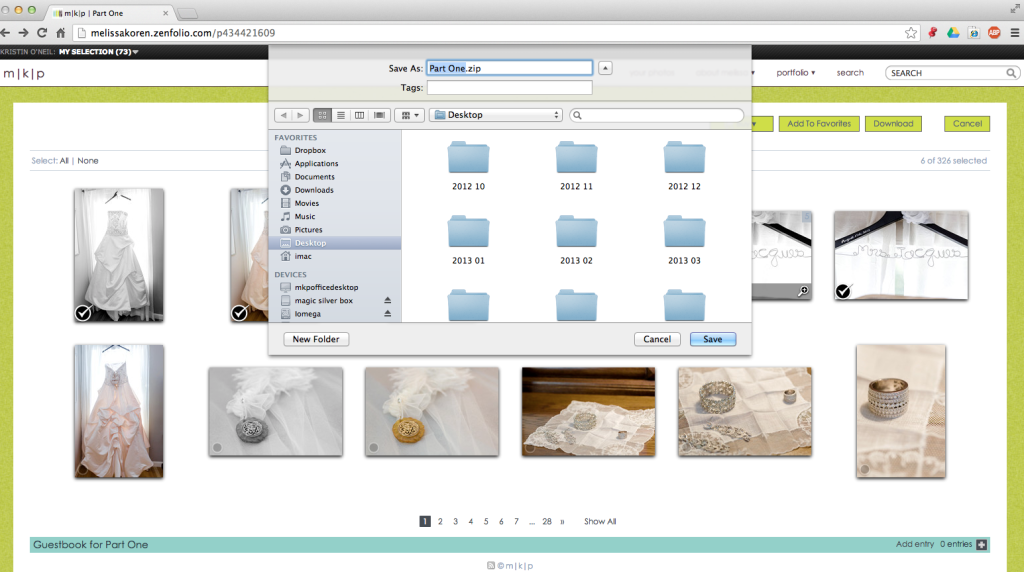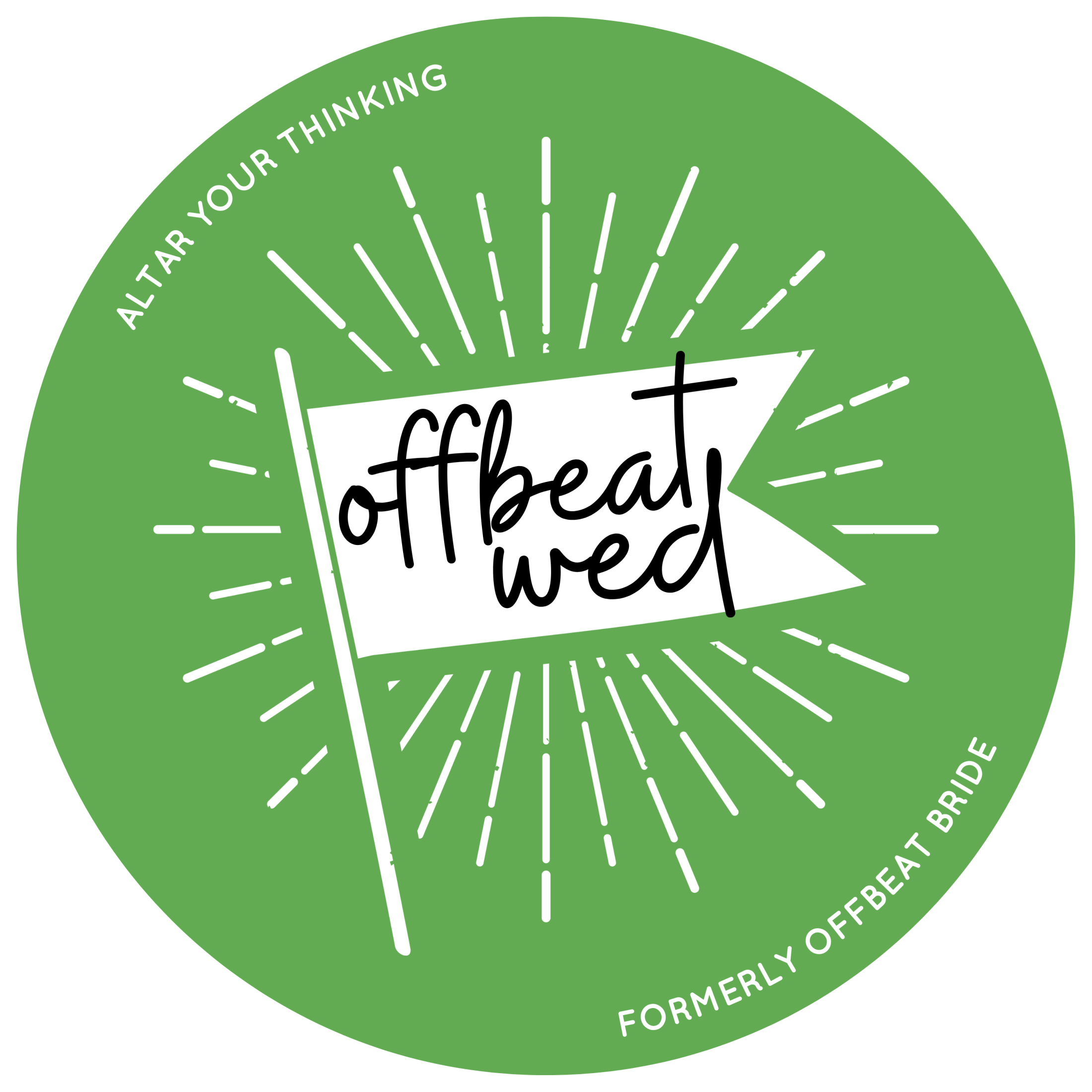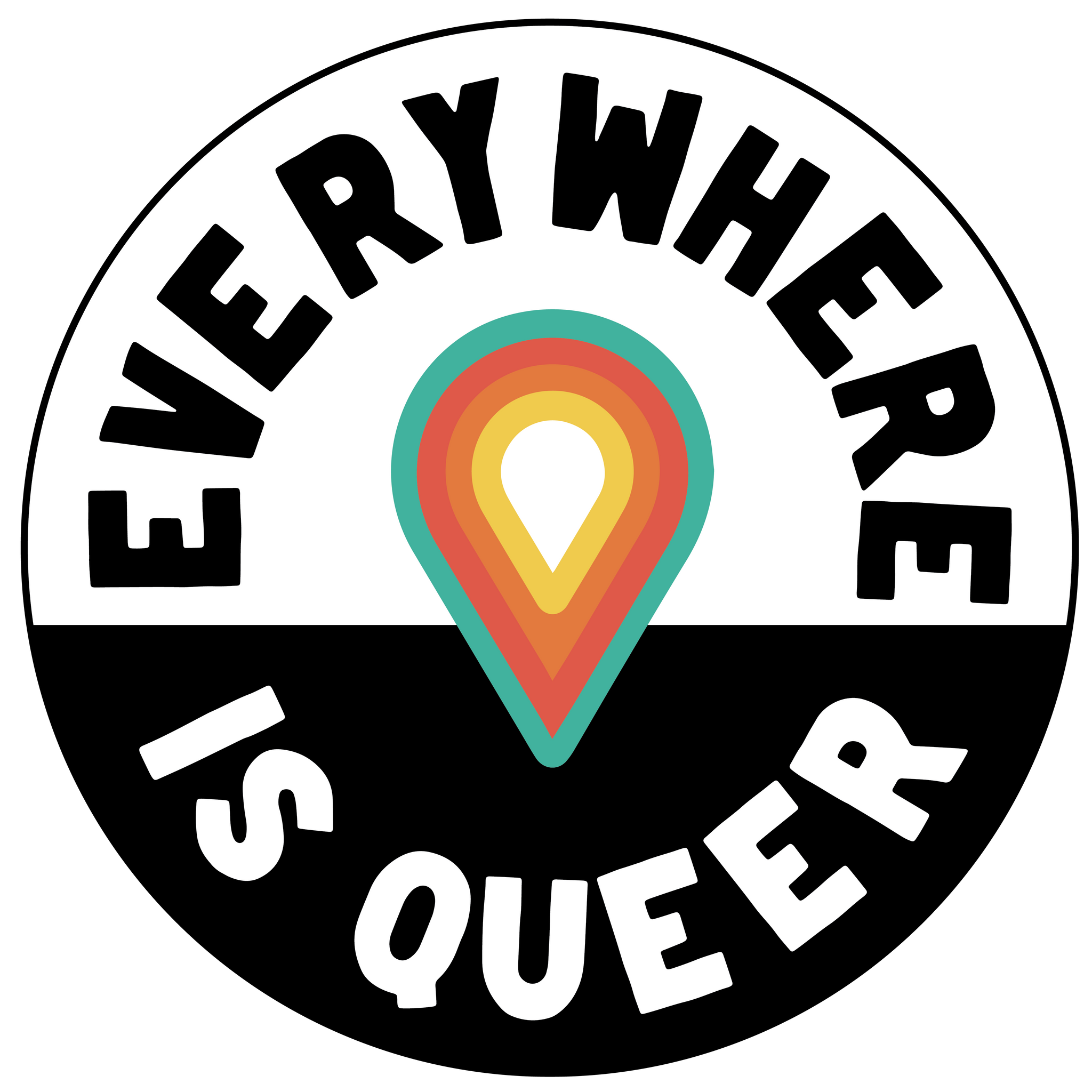Purchasing Prints
Creating Favorites Gallery
Downloading Images
Click on the part of your gallery you would like to download. If your package included the high res image files, those are the galleries labeled part one, part two, etc. The images from these galleries will NOT have a watermark on them when you download them. The images in the lowres gallery are watermarked and sized for sharing on the web.
Once in your gallery click on select photos in the upper right hand corner.
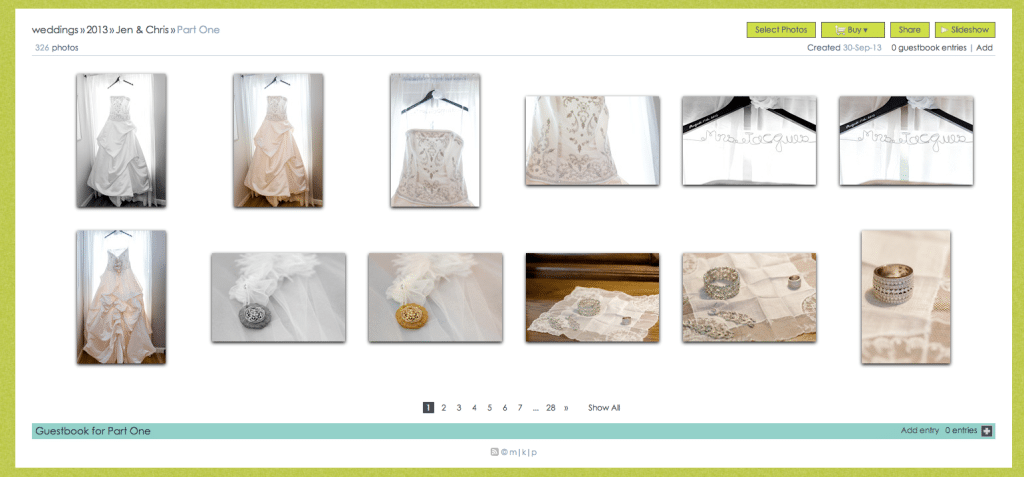
You can select individual files, or you can click all in the Select: All | None line and chose the entire gallery.
Click the download button in the upper right hand corner and it will prompt you to put in your gallery specific password.
After you’ve put in your password the computer will prompt you to save your .zip folder to a specific location. I generally use the desktop so I can find it, but do whatever works for you.
Once the file has finished saving – the time will vary depending on the number of photos you selected. If you’re doing a whole gallery you might want to do it before bed or heading out the door so it’s finished when you get back – find the file, in this case Part One.zip and double click on it. Your computer will unzip the images for you so you have a file full of .jpg images. The .jpg images are what you will use for making prints, etc.
Once you’ve unzipped the file and you’re sure you have the .jpg files you were looking for, you can delete the .zip file. And don’t forget to make sure you back up your images!!